We are here to help you get answers to your questions about OneSimCard phones and services.
Is there an eSIM App for Apple iOS and Android devices?
Yes. The 1Sim eSIM app is available at:
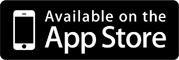
Do you offer an eSIM option for iPhones, Androids or Tablets?
Yes. The OneSimCard eSIM option is available for use with iOS and Android phones, smart watches and even Windows tablets.
eSIM is not a physical SIM, but rather a program that can be downloaded to eSIM compatible phones and device.
The list of supported devices includes:
iOS:
Apple iPad models with an eSIM:
Learn more about eSIM compatibility on the eSIM page.
 Note: iPhonesmanufactured for the Chinese Market have 2 physical SIM card slots and are not eSIM capable. Pixel 3a can't use eSIM if the phone was purchased in Japan, or if bought with Verizon or Charter service.Is a micro-SIM or Nano-SIM version of OneSimCard available for the Apple iPhone 4/4S, 5/5C,5S, 6, 6S, 7, 8, X, iPads and other devices?
We now offer SIM cards in universal sizes, where the SIM card contains all 3 sizes - Mini, Micro and Nano. Simply select the needed SIM version in the shopping cart.
 
I have an Apple iPhone. When I dial following your instructions it does not work. What's wrong?
 1. Locate OneSimCard Menu.
 On iPhones it is called SIM Applications menu and is located under Settings- Phone menu
Bear in mind that if you have powered your telephone down, and have removed and reinstalled the battery, you will need to follow the programming steps outlined above, again.
I have an iPhone and am receiving charges for SMS sent to a UK mobile number 447786205094. Why?
This is a known issue with Apple's Facetime and iMessage applications on Apple iPhone  devices. We recommend disabling Facetime and iMessage so it will not be able to automatically send SMS to this 447786205094 number. Any SMS sent to this number automatically by your phone can not be refunded by OneSimCard. Additional questions regarding iPhone applications and how they communicate should be directed to Apple Support.Can I use Facetime, WhatsApp, Telegram, Discord, iMessage, and other messaging Apps with eSIM?
For DataMax eSIM, you can use these Apps as you already do. Please ensure your messaging account is already setup with your primary carrier’s phone number because you cannot sign up for these services with the DataMax eSIM number.
Additionally, the eSIM data service can be used for the actual data part of your communications. So, when you are installing eSIM on phone, you can select the Primary service for Facetime and iMessage and then if your selected eSIM to be your primary data service, the communications will go over eSIM mobile data.
Is there a mobile app that will let me recharge my account and other services?
Yes! Our myOneSim app for the iPhone devices will let you easily access many account services, such as recharging your account, checking voicemail, ordering discount voice and text plans, and much more. MyOneSim is available for download from the App store. Find more information in the Help section of your online account.
 
DataMax SIM cards can't be managed by myOneSim app at this time
What is required to use the OneSim VoIP mobile application?
OneSimCard VoIP requires you to order a compatible Personal Extra Number (PEN). Most of the PENs we offer are OneSim VoIP enabled. You also need to have an Android phone with software version 8 or higher, or Apple device (iPhone, iPad, iPod Touch) with iOS 6.1 or higher.
Once you have an active OneSim VoIP enabled PEN, you will be able to see the option to create a OneSim VoIP account in the My SIM Cards menu of your online account. NB: YOU MUST create the 1SIM VoIP account in your account online on the "My SIM Cards" menu. Simply purchasing a PEN and  downloading the mobile app DOES NOT create the VoIP account.
There is no OneSimCard Menu (SIM Toolkit) in my Android phone. How can I fix this?
Some recent Android upgrades to versions 4.2.1 and 4.2.2 have a bug causing the OneSimCard Menu, labeled as SIM Toolkit, to be disabled.
If you do not see the SIM Toolkit app in your Android phone, please try doing the following:
Go to Settings>Security>Other Security Settings>Setup SIM Card Lock>Lock SIM Card. It will ask for the default SIM PIN. Enter 0000. Power off the phone and turn it back on. The SIM Toolkit app will then become available, though it might take 1-2 minutes for the phone to display it.
On Android version 5.1 go to Settings > SIM Cards > SIM Toolkit
Once you have access to the SIM Toolkit, select it, scroll down to Settings, enter 1101 and press confirm. Your phone will now be able to dial normally.
For eSIM cards, make certain that your eSIM is enabled.
 
© 2006-2025 Belmont Telecom Inc., DBA OneSimCard.com. All rights reserved